PS1 Bios Download for DuckStation, RetroArch & ePSXe Emulators
Download the essential PS1 BIOS required to run top PlayStation 1 emulators like DuckStation, RetroArch, and ePSXe. Perfect for reliving classic PS1 titles on Windows, macOS, Android, and more.

Welcome to PSBios.us – Your Trusted Source for PS1 BIOS Files on Android, iOS & PC
Whether you’re setting up DuckStation, RetroArch, or ePSXe, you’ll find the essential PlayStation 1 BIOS files right here—fast, safe, and emulator-ready. No original console needed.
At PSBios.us, we focus on providing clean, reliable BIOS downloads and step-by-step installation help so you can enjoy your favorite PS1 games on Windows, Mac, Android, or iPhone with ease.
Curious about PlayStation 2 emulation too? Explore our PS2 BIOS section for full compatibility across modern emulators. From download to setup, we make it simple to bring legendary PlayStation titles back to life.
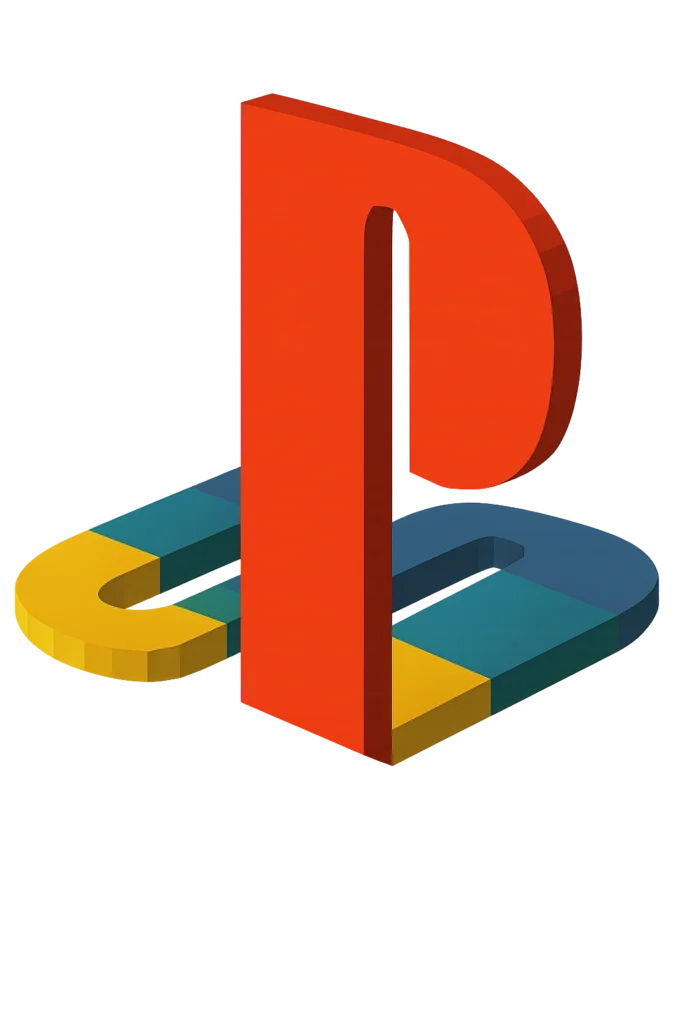
What Is the PS1 BIOS and Why Do You Need It?
The PS1 BIOS is the built-in system software that powered the original PlayStation console. It’s responsible for everything from launching the console to reading game discs, checking region codes, and getting your games up and running smoothly.
Just like newer systems such as the PS2 and PS3, the PlayStation 1 relies on this BIOS to function correctly. When using emulators like DuckStation, RetroArch, or ePSXe, the BIOS is just as important—it helps simulate the original hardware’s behavior and ensures your favorite classics play the way they should.
Without a proper PS1 BIOS file, your emulator may not boot games correctly or deliver an authentic experience. That’s why having the right BIOS is essential for smooth, stable emulation.
PS1 BIOS File Types by Region: Which One Should You Use?
To get the best performance from your emulator, it’s important to match the BIOS file to the game’s region. Some emulators even let you use multiple BIOS files for maximum flexibility. Below are the most commonly used regional PS1 BIOS files.
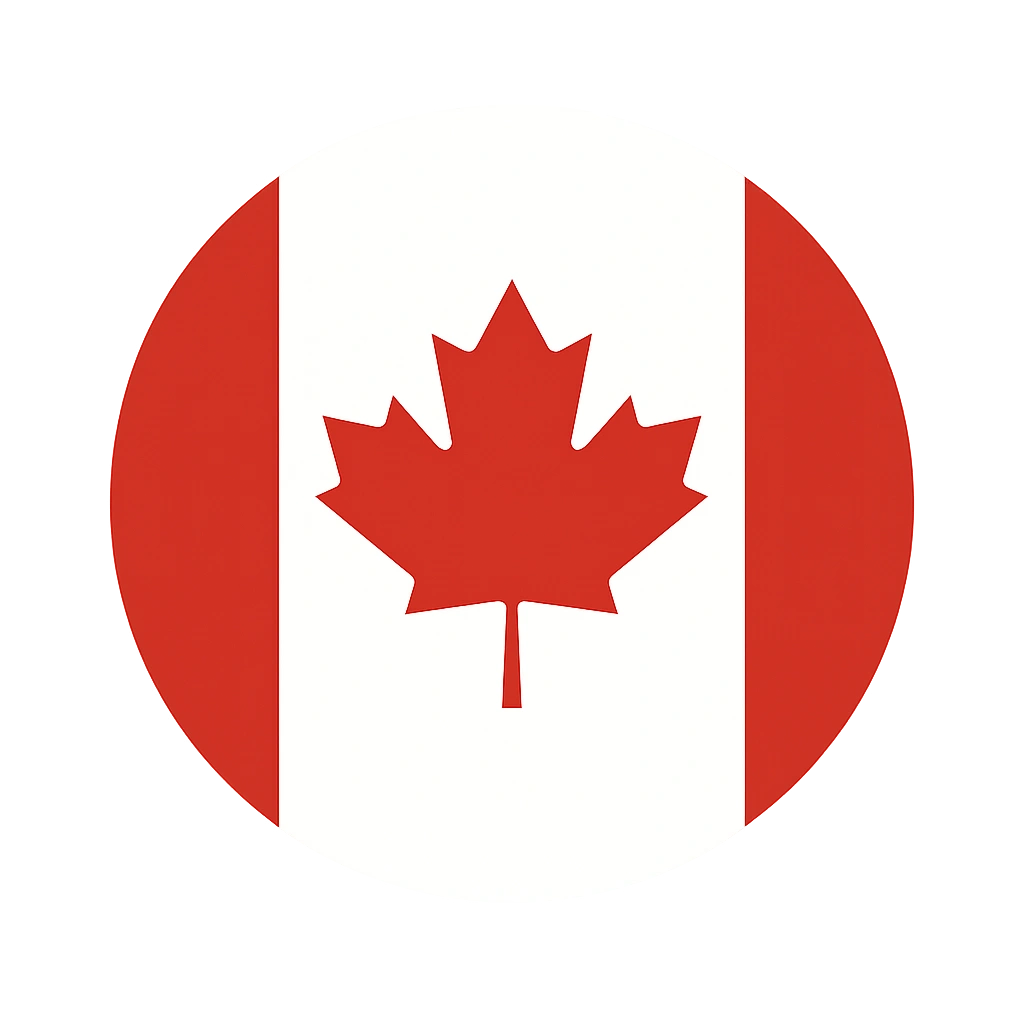
SCPH1001.BIN
(North America – NTSC-U/C)
One of the most reliable BIOS files for U.S. and Canadian PS1 games, SCPH1001.BIN is widely supported by emulators like ePSXe, DuckStation, and RetroArch. If you’re playing NTSC-U region titles, this is your best bet for smooth emulation.

SCPH7502.BIN
(Europe – PAL)
Designed for PAL region games, this BIOS file ensures accurate framerates and display output specific to European standards. It’s perfect for classics released in the UK and across Europe.
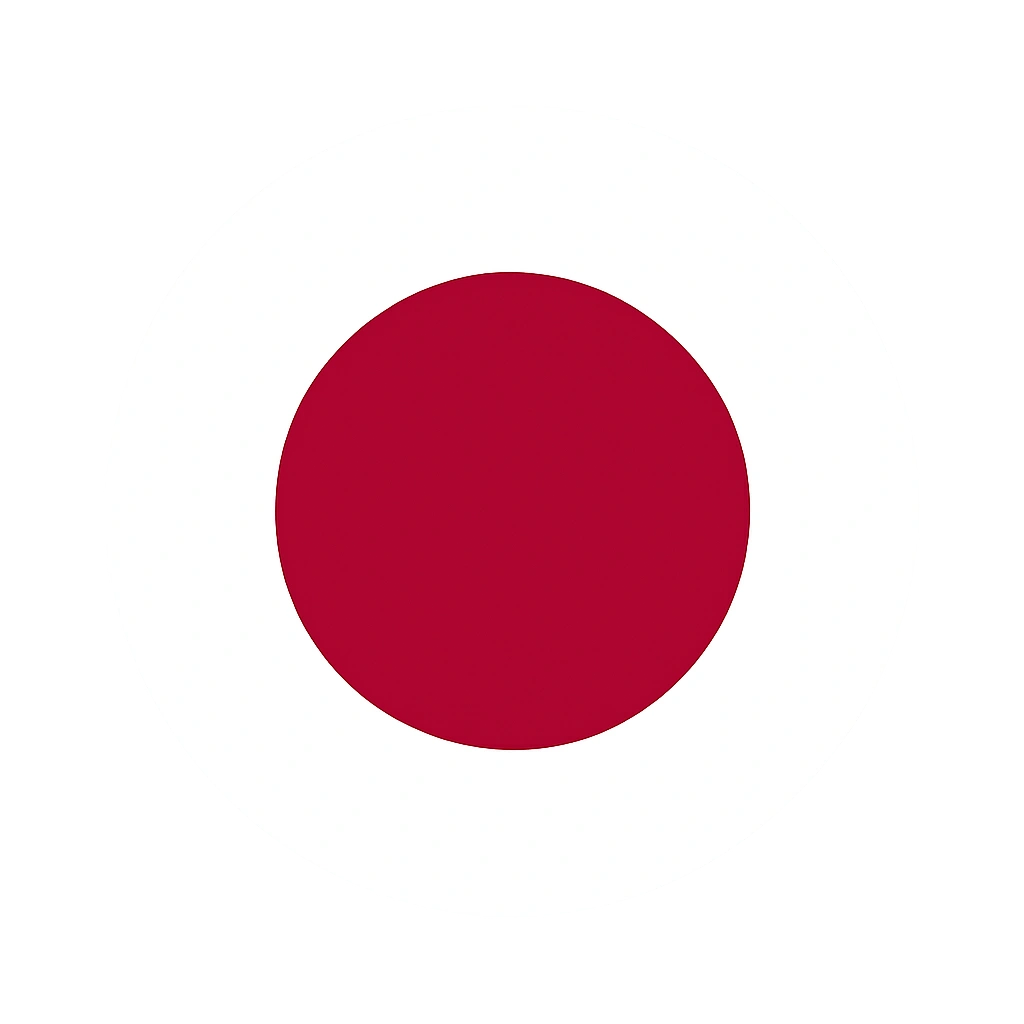
SCPH5500.BIN
(Japan – NTSC-J)
This Japanese BIOS file is ideal for JRPGs and exclusive Japan-only releases. SCPH5500.BIN delivers precise compatibility for titles that never left the Asian market.
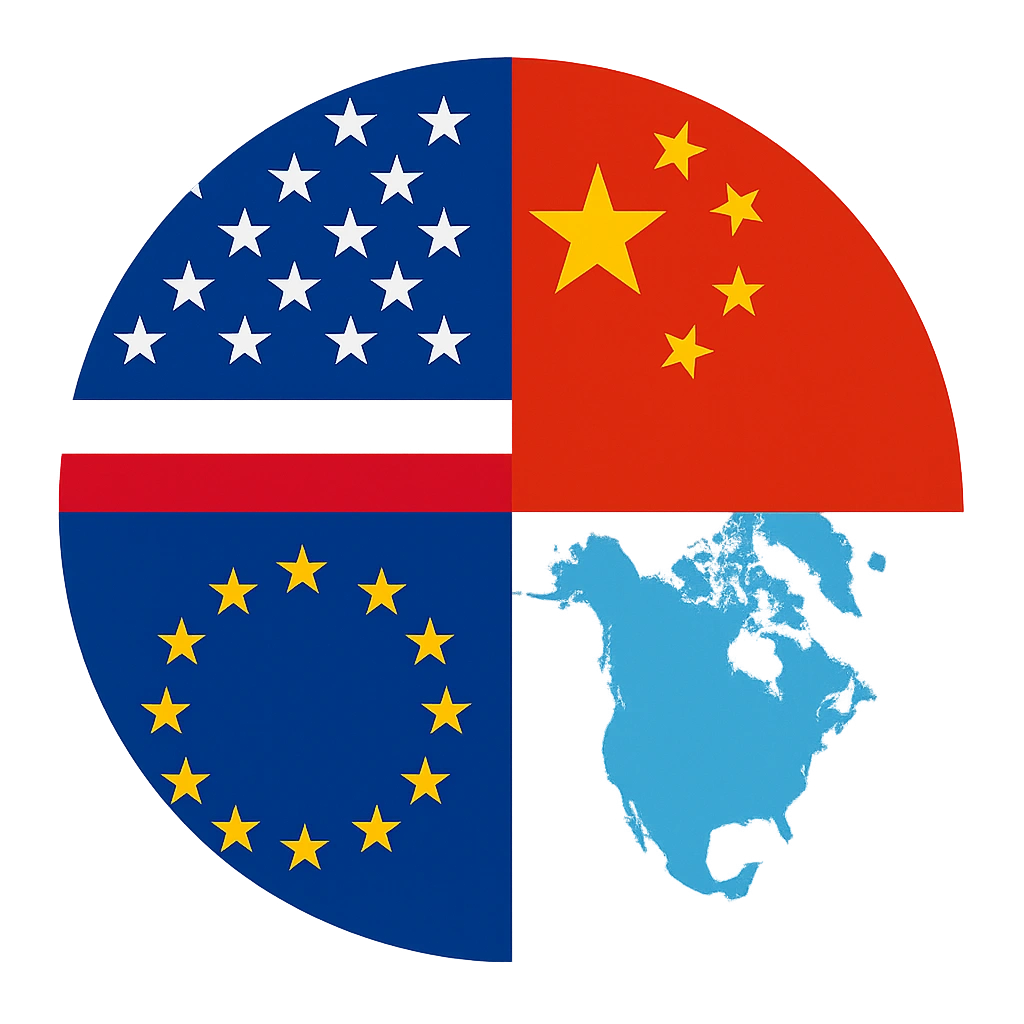
SCPH7003.BIN
(Multi-Region / General Use)
A more flexible option, SCPH7003.BIN is compatible with games from various regions. If you’re mixing North American, European, and Japanese titles, this is a solid all-in-one BIOS file.
Other BIOS Variants Dumped by the Community
Advanced users or collectors may want access to a broader list of PS1 BIOS files for testing or specific emulation setups:
- SCPH-1000 (NTSC-J)
- SCPH-1002 (PAL)
- SCPH-3000 (NTSC-J)
- SCPH-3500 (NTSC-J)
- SCPH-5000 (NTSC-U/C)
- SCPH-5501 (NTSC-U/C)
- SCPH-7002 (PAL)
- SCPH-7501 (NTSC)
- SCPH-9002 (PAL)
- SCPH-100 (NTSC-J)
- SCPH-101 (NTSC-U/C)
- SCPH-5502 (PAL)
- SCPH-5552 (PAL)
- SCPH-7000 (NTSC-J)
- SCPH-7001 (NTSC-U/C)
- SCPH-102A (PAL)
- SCPH-102B (PAL)
Why Do You Need a PS1 BIOS for Emulation?
A PS1 BIOS file is crucial because emulators can’t fully replicate the original PlayStation’s behavior without it. The BIOS acts as the system’s core software, helping your emulator boot properly, read discs, verify regions, and simulate real console operations. Without it, gameplay just isn’t the same.
Here’s what the BIOS enables during emulation:
True Console Behavior
Your emulator runs just like an actual PS1—handling startup, menus, and in-game operations with accuracy.
Game Saves That Work
The BIOS manages save and load functions, replicating memory card behavior so your progress is always safe.
Game Compatibility Checks
Some titles won’t launch or run correctly unless the BIOS verifies them—just like the original hardware did.
Stability and Bug Prevention
A proper BIOS reduces crashes and glitches by handling core system functions that many games rely on.
Download PS1 BIOS Pack for PC, Android & More
Grab the complete PS1 BIOS bundle below—includes multiple regional versions (NTSC-U, PAL, NTSC-J) in one convenient, ready-to-use file. Perfect for any emulator setup on Windows, macOS, Android, or Linux.
All our download links are 100% safe, verified, and completely secure.
Why Choose PSBIOS.us?
These are some of the reasons you should choose us for the PS1 bios file.
Safe, Verified Downloads
Every BIOS file is scanned and verified to be 100% malware-free for a worry-free setup.
Tested for Emulator Compatibility
We’ve tested each file with top emulators like ePSXe, DuckStation, and RetroArch to ensure consistent performance.
Supports All Regions
Download BIOS files for NTSC-U (USA), PAL (Europe), and NTSC-J (Japan) — ideal for a wide range of game libraries.
Beginner-Friendly Setup Guides
Our step-by-step BIOS installation guides help you get started quickly, whether you’re on PC, Android, or iOS.
PS1 Emulator Comparison Table
| Feature | ePSXe (PC/Android) | DuckStation (PC/Android) | RetroArch (All Platforms) |
| BIOS Required | ✅ Yes | ✅ Yes | ✅ Yes (Beetle PSX Core) |
| Android Support | ✅ Yes | ✅ Yes | ✅ Yes |
| PC Support | ✅ Yes | ✅ Yes | ✅ Yes |
| Best For | Beginners | Performance & visuals | Advanced customization |
| Save States | ✅ Yes | ✅ Yes | ✅ Yes |
| Widescreen Support | ❌ Limited | ✅ PGXP + Widescreen Hacks | ✅ Via shader tweaking |
| Setup Difficulty | Easy | Medium | Medium-High |
| Cross-Platform | ❌ No | ❌ No | ✅ Yes |
Compatible PS1 Emulators for Android, iOS & Windows
Our PS1 BIOS files are fully tested and optimized to work with top PlayStation 1 emulators—ensuring smooth gameplay, high compatibility, and enhanced performance across all major platforms.

ePSXe (Windows & Android)
A longtime favorite among PS1 fans, ePSXe delivers powerful performance on both PC and Android devices. It offers broad game compatibility, support for custom BIOS files, and extra features like cheat integration, memory card emulation, and save/load states. Whether you’re a beginner or a power user, ePSXe is a go-to emulator for reliable PS1 gameplay.
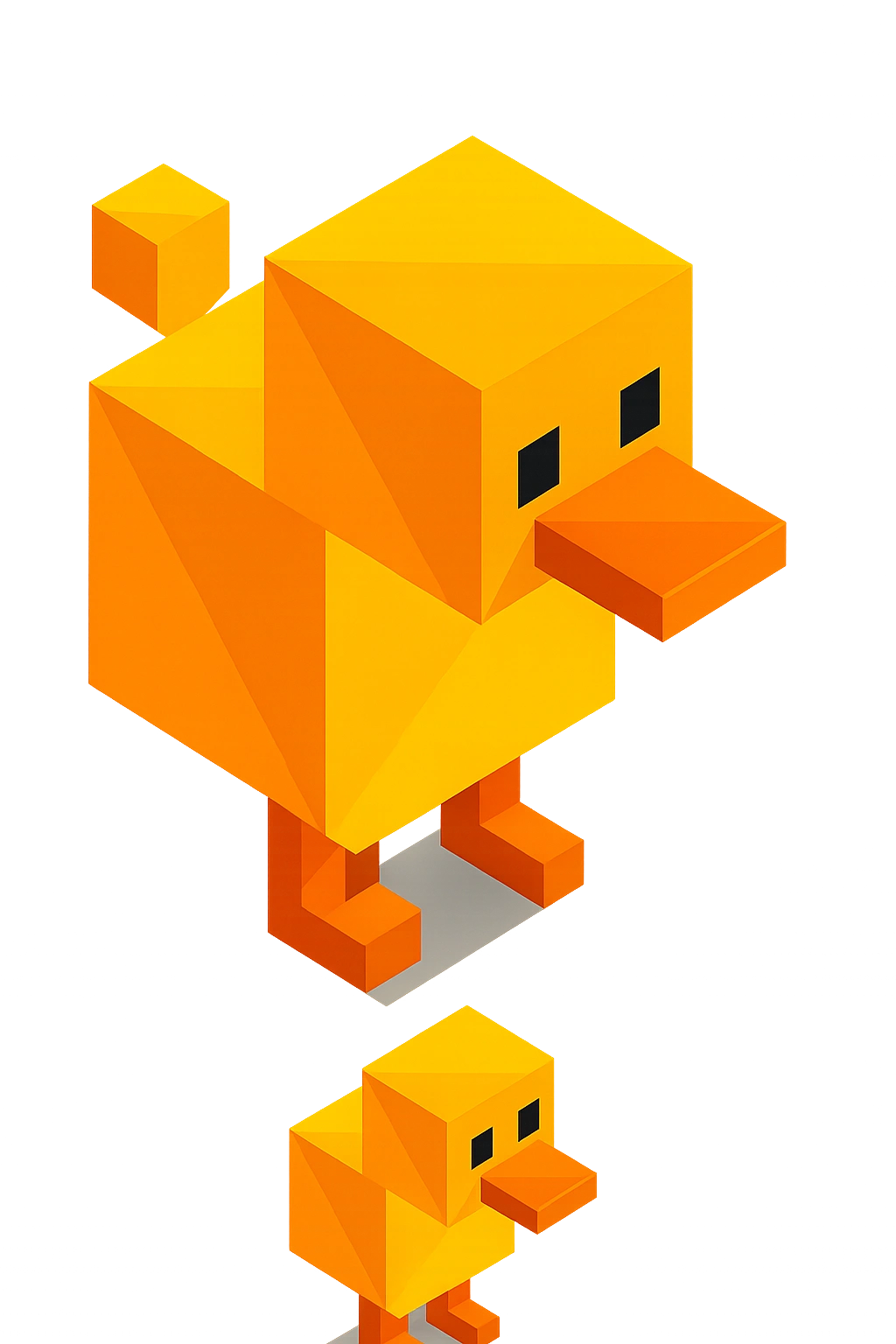
DuckStation (PC & Android)
Designed for speed and accuracy, DuckStation is perfect for both low-end and high-performance devices. With advanced options like internal resolution scaling, PGXP geometry fixes, and widescreen patches, it offers a visually upgraded experience. Our BIOS files integrate seamlessly, making DuckStation a top-tier choice for smooth and stable emulation.
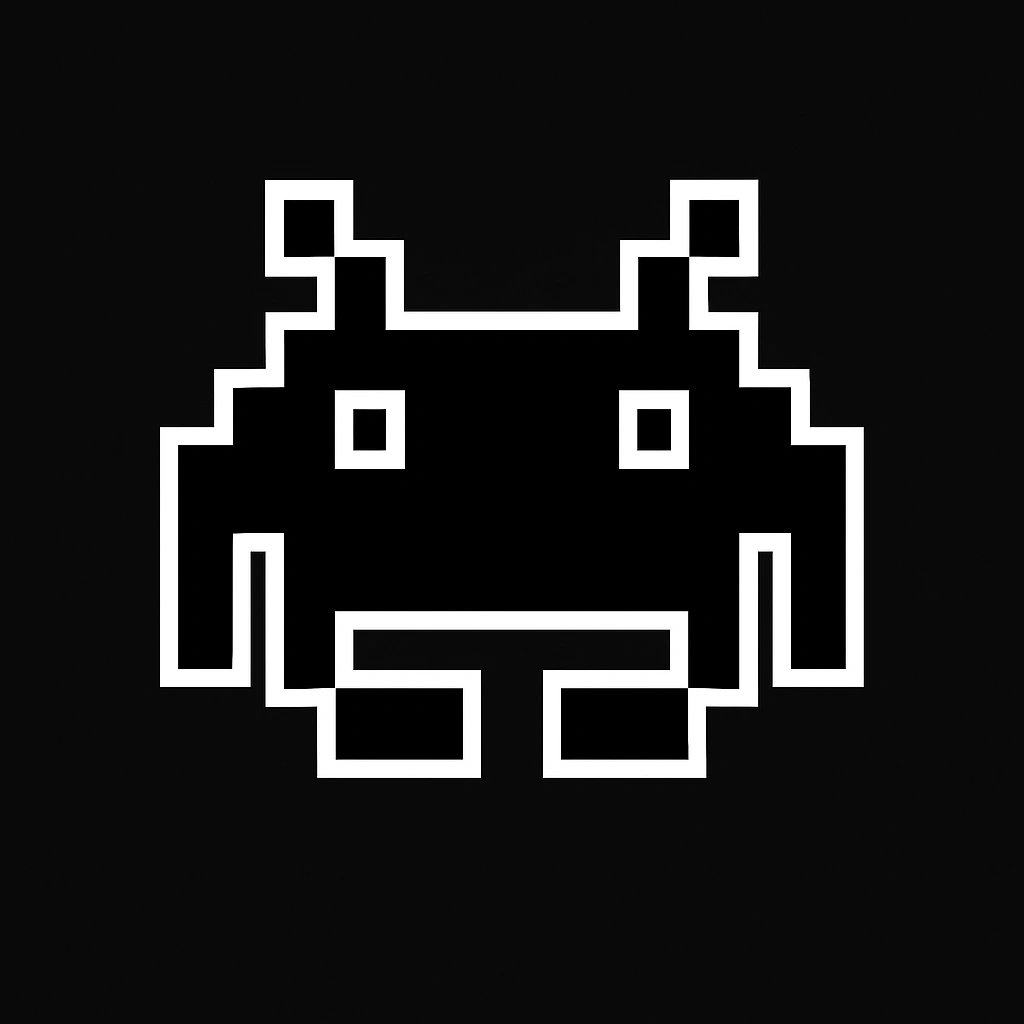
RetroArch (Android, iOS, Windows, macOS)
More than just a PS1 emulator, RetroArch is a full emulation suite. Powered by the Beetle PSX core, it supports BIOS-based emulation on Android, iOS, Windows, and even consoles like the PS3 or Xbox. Features include shader effects, rewind, netplay, and controller customization—all with robust BIOS compatibility for authentic PlayStation gaming.
Easy Setup Guide: How to Install PS1 BIOS on ePSXe (Android & PC)
Need help configuring the PS1 BIOS on ePSXe? Whether you’re on Android or Windows, follow this clear step-by-step guide to get your emulator up and running. A properly set BIOS ensures maximum game compatibility and that nostalgic PlayStation boot sequence we all love.
Tip: For easier setup, we recommend using tools like ZArchiver (Android) and extracting BIOS files to easy-to-access folders.
Installing PS1 BIOS on ePSXe (Android)
Step 1: Download the BIOS Pack
First, download the All-in-One PS1 BIOS bundle. Make sure it includes files like SCPH1001.BIN, SCPH7502.BIN, etc., for regional compatibility.
Step 2: Extract the BIOS ZIP File
Use an app like ZArchiver to extract the BIOS files on your Android device.
Step 3: Install ePSXe App
Get ePSXe from the Google Play Store or download the latest version from its official site.
Step 4: Configure BIOS in ePSXe
- Open ePSXe
- Tap Preferences > BIOS Preferences > BIOS File
- Navigate to the folder where you extracted the BIOS files
- Select your preferred BIOS (e.g., SCPH1001.BIN)
Step 5: Start Playing
Head back to the home screen and tap “Run Game.” ePSXe will automatically scan for your PS1 game files.
Installing PS1 BIOS on ePSXe (Windows PC)
Step 1: Download the BIOS File
Download the PS1 BIOS file pack from a trusted source. Confirm that the files are compatible with your game region.
Step 2: Install ePSXe on PC
Download the latest version of ePSXe for Windows from the official website and complete the installation.
Step 3: Configure BIOS in ePSXe
- Launch ePSXe
- Click Config > BIOS from the top menu
- Locate the folder where your BIOS file is stored
- Select and apply the BIOS (e.g., SCPH1001.BIN)
Step 4: Load and Run Games
To start playing:
- Go to File > Run ISO
- Choose a PS1 game file (.bin, .iso, or .img)
- Enjoy smooth and authentic PlayStation 1 emulation!
How to Install PS1 BIOS on Emulators (Video Tutorial)
Prefer to follow along visually? Here’s a beginner-friendly walkthrough on installing the PS1 BIOS file on popular emulators like ePSXe, DuckStation, and RetroArch.
This tutorial walks you through the process of downloading and configuring the PS1 BIOS file for the ePSXe emulator. It covers essential steps to ensure your emulator runs smoothly with the correct BIOS setup.
Key Features of the PS1 BIOS in Emulation
The PS1 BIOS isn’t just a technical requirement—it enhances every part of your emulation setup. From visual fidelity to save management, here are the standout features that make the BIOS essential for any serious PlayStation emulator user.
Classic Boot-Up Experience
Experience the iconic Sony logo and startup sound exactly as you remember it. With the BIOS, your emulator mimics the authentic launch sequence from the original PS1 console.
Wider Game Compatibility
Using a proper BIOS file significantly improves game compatibility—especially when matched to the correct region. This allows nearly every PlayStation 1 title to run smoothly, with fewer glitches or loading issues.
Save and Load Functionality
The BIOS emulates memory card behavior, allowing you to save and resume progress just like on original hardware. Whether you’re playing through an RPG or a racing title, your data stays safe.
Unlock Regional Access
Don’t let region locks stop your gaming. The PS1 BIOS supports multiple formats, including NTSC-U, PAL, and NTSC-J—letting you enjoy games from any part of the world.
System-Level Accuracy
By replicating the original firmware, the BIOS helps your emulator behave just like a real PS1 system—ensuring accurate timing, inputs, and in-game behavior that feels console-authentic.
Top 9 PS1 Games to Play with BIOS + Emulator
Here are ten iconic PlayStation 1 games that run flawlessly with a properly configured BIOS file — each one a retro classic worth revisiting:
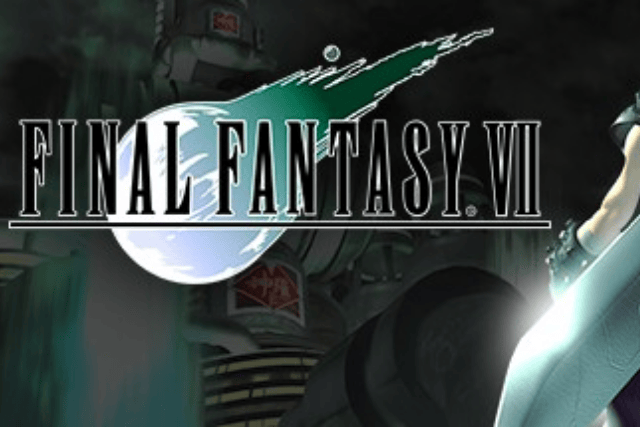
Final Fantasy VII
The legendary JRPG that revolutionized storytelling in games. Follow Cloud Strife and his allies as they battle the corrupt Shinra corporation and the haunting villain Sephiroth.

Metal Gear Solid
A stealth-action masterpiece that introduced cinematic gameplay. Step into the boots of Solid Snake on a mission to stop a nuclear threat on Shadow Moses Island.
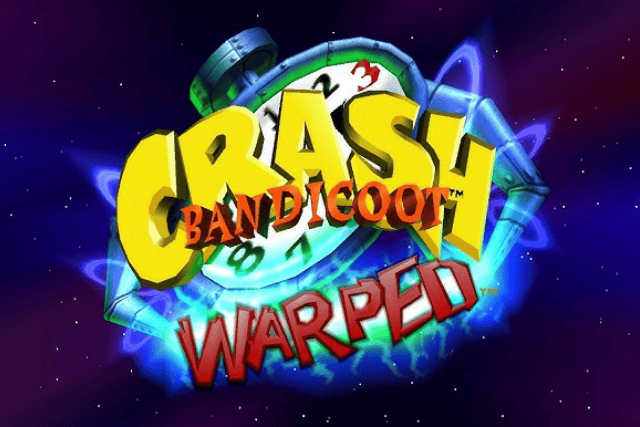
Crash Bandicoot 3: Warped
This time-traveling platformer is the most polished entry in the Crash trilogy. Expect tight controls, creative level design, and unforgettable boss battles.

Tekken 3
One of the greatest 3D fighting games of all time. With a massive character roster, smooth animations, and addicting combos, Tekken 3 is still unmatched in the genre.
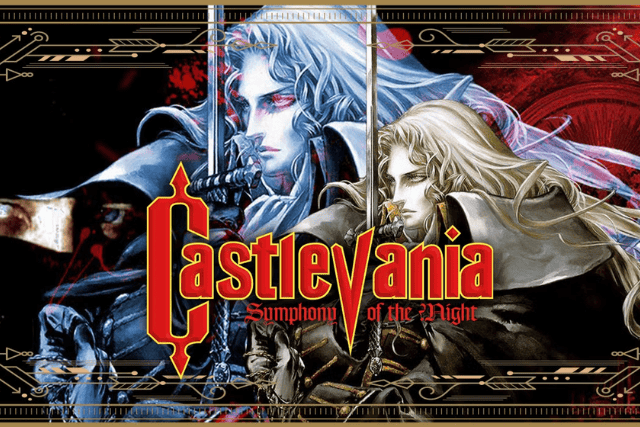
Castlevania: Symphony of the Night
An atmospheric action-RPG where you play as Alucard exploring Dracula’s castle. Known for its haunting soundtrack and nonlinear exploration.

Resident Evil 2
Survive the zombie outbreak in Raccoon City with Leon and Claire. This survival horror classic blends puzzles, inventory management, and cinematic tension.

Gran Turismo 2
A realistic racing sim with over 600 cars and dozens of tracks. Perfect for car enthusiasts and competitive racers alike — even by today’s standards.

Spyro the Dragon
A colorful 3D platformer with charm and fluid gameplay. Join Spyro as he glides, charges, and breathes fire through beautifully animated worlds.

Silent Hill
Dive into a psychological horror experience that plays with your mind as much as your reflexes. Fog-filled streets, eerie audio, and a haunting story await.
FAQs
What is a PS1 BIOS file?
A PS1 BIOS file is the system firmware extracted from an original PlayStation console. It’s required by many emulators to boot games, handle memory card data, and perform region verification.
Is it legal to download a PS1 BIOS?
Technically, you’re only allowed to use a BIOS file if you own the original PlayStation console. Sharing or downloading copyrighted BIOS without ownership may violate copyright laws.
Can I use a PS1 emulator without a BIOS?
Some emulators offer “HLE” (High-Level Emulation), but they’re less compatible. For the most stable experience and maximum game support, a real BIOS file is recommended.
Which BIOS file should I choose?
It depends on your game region:
1. SCPH1001.BIN – USA (NTSC-U)
2. SCPH7502.BIN – Europe (PAL)
3. SCPH5500.BIN – Japan (NTSC-J)
Where do I place the BIOS file?
1. ePSXe (Windows): /epsxe/bios/
2. RetroArch (PC): /system/
3. Android (ePSXe): /storage/emulated/0/epsxe/bios/
Ready to Play? Here’s What to Remember
With your PS1 BIOS installed and emulator configured, you’re just moments away from reliving the golden age of PlayStation gaming. Whether you’re battling bosses in Final Fantasy VII or racing in Gran Turismo 2, make sure your BIOS matches your game region for the smoothest experience. Now sit back, load up your favorite classic, and enjoy the nostalgia—just like the good old days.
