The PlayStation 2 is home to some of the most iconic games in history—from God of War and Shadow of the Colossus to Final Fantasy X and Metal Gear Solid 3. If you miss those classics, the good news is that you don’t need the original console to relive them. With a PS2 emulator for PC, you can play those legendary titles right on your computer.
Emulators work by mimicking the original hardware of a console, letting you run PS2 games using ISO files or discs. Whether you’re on a high-end gaming rig or a modest laptop, there are great options that make the process simple and smooth.
In this guide, we’ll cover the best PS2 emulator for PC, how to install and set it up, system requirements, BIOS files, controller support, and tips to get the best performance. No technical jargon—just a step-by-step walkthrough designed for beginners and retro gamers alike.
Contents
- 1 What Is a PS2 Emulator?
- 2 Is Using a PS2 Emulator Legal?
- 3 Best PS2 Emulator for PC: PCSX2
- 4 Minimum and Recommended System Requirements
- 5 How to Install PCSX2 on Windows
- 6 Where to Get a Safe PS2 BIOS File
- 7 Setting Up PS2 BIOS in PCSX2
- 8 How to Load and Play PS2 Games
- 9 Best Settings for Smooth Performance
- 10 How to Use a Controller with PS2 Emulators
- 11 Save States, Memory Cards, and Cheats
- 12 Other Notable PS2 Emulators
- 13 Final Thoughts: Is Emulating PS2 Worth It?
What Is a PS2 Emulator?
A PS2 emulator is software that allows your PC to mimic the PlayStation 2 console. It recreates the environment needed to run PS2 games on a computer, making it possible to play your favorite classics without the original hardware.
Instead of inserting a physical disc, you load a digital copy of the game (usually in ISO format). The emulator translates PlayStation 2 instructions into something your PC can understand, enabling smooth gameplay, save states, and improved graphics settings.
Is Using a PS2 Emulator Legal?
Yes, using a PS2 emulator is legal. The emulator itself is just software that mimics hardware—there’s nothing illegal about that. However, things get more complicated when it comes to game files and BIOS files.
To stay within legal boundaries, you should only play games you legally own and use BIOS files dumped from your own PlayStation 2 console. Downloading copyrighted games or BIOS files from unofficial sources is considered piracy.
Also, read PS BIOS Claim Tool Guide
Best PS2 Emulator for PC: PCSX2
The most reliable and widely recommended PS2 emulator for PC is PCSX2. It’s open-source, actively maintained, and supports thousands of PlayStation 2 games.
PCSX2 offers features like:
- High-definition resolution upscaling
- Save states and cheat support
- Custom controller mapping
- Compatibility with both ISO files and physical discs
It’s available for Windows, Linux, and macOS, but the Windows version tends to be the most stable and feature-rich.
Minimum and Recommended System Requirements
Minimum Requirements
- CPU: Dual-core processor (Intel or AMD)
- GPU: Any graphics card with DirectX 10 support
- RAM: 4 GB
- OS: Windows 7 or higher
Recommended Requirements
- CPU: Quad-core processor (Intel i5 or Ryzen 5)
- GPU: Dedicated GPU (NVIDIA GTX 1050 / AMD RX 560 or higher)
- RAM: 8 GB or more
- OS: Windows 10 or 11
More powerful specs will result in smoother performance, especially for graphics-intensive games.
How to Install PCSX2 on Windows
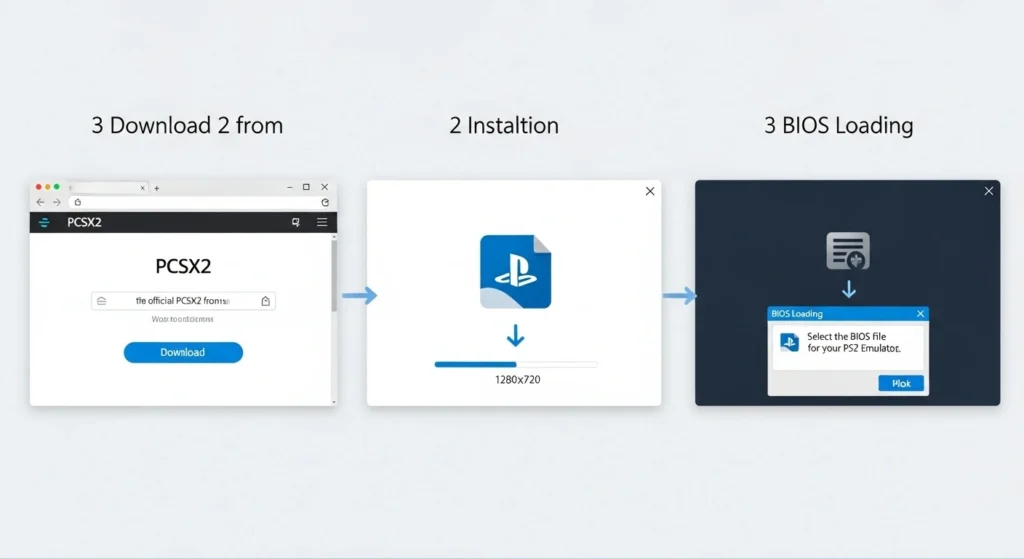
- Visit the official PCSX2 website: pcsx2.net
- Download the latest stable release for Windows.
- Extract the downloaded file and run the setup.
- Choose a directory to install the emulator.
- Launch PCSX2 and follow the initial configuration wizard.
The setup wizard will ask for a BIOS file. You must provide one for full functionality, which we’ll explain in the next section.
Where to Get a Safe PS2 BIOS File
To run PS2 games properly in PCSX2, you’ll need a valid PlayStation 2 BIOS file. This file is essential for booting games and ensuring they play as expected—just like on the original console.
If you’re looking for a clean, safe, and verified BIOS file, you’re in the right place. You can download the PS2 BIOS directly from this site, psbios.us. All files here are carefully checked for accuracy and are provided for preservation and educational purposes only.
Please remember: for legal use, you should only download the BIOS if you own a physical PlayStation 2 console. This ensures you’re using the BIOS as intended—backing up hardware you already own.
Click here to download the PS2 BIOS now or explore our full guide to get started with PCSX2.
Setting Up PS2 BIOS in PCSX2
Once you have your BIOS file:
- Open PCSX2.
- Go to Config > BIOS.
- Click Browse and select the folder where your BIOS file is stored.
- Choose the correct BIOS from the list and click Finish.
PCSX2 will now be ready to boot games using your selected BIOS.
How to Load and Play PS2 Games
- Launch PCSX2.
- Go to CDVD > ISO Selector > Browse.
- Choose your PS2 game in .iso format.
- Click System > Boot ISO (fast) to start the game.
If you’re using a physical PS2 disc, insert it and select Plugin mode instead of ISO mode.
Best Settings for Smooth Performance
Here are some tips to optimize PCSX2 for performance:
- Set Renderer to Direct3D11 or Vulkan
- Enable MTVU (Multi-Threaded MicroVU) for better CPU performance
- Increase Internal Resolution for sharper graphics (e.g., 2x or 3x)
- Turn on Frame Skipping for slower PCs
Each game may need different settings, so feel free to experiment and check the PCSX2 Wiki for per-game tweaks.
How to Use a Controller with PS2 Emulators
PCSX2 supports most USB game controllers, including Xbox and PlayStation-style controllers.
To set up your controller:
- Go to Config > Controllers (PAD) > Plugin Settings
- Press the buttons on your controller to map each function (e.g., Circle, Start, L1, etc.)
- Save your configuration and return to the emulator
For the most console-like experience, we recommend using a controller instead of a keyboard.
Also, read PS2 Emulator Android Guide
Save States, Memory Cards, and Cheats
PCSX2 offers multiple ways to save your progress:
- Save States: Press F1 to save instantly. F3 to load.
- Memory Cards: Emulates original PS2 memory cards for in-game saving
To use cheats:
- Enable System > Enable Cheats
- Add cheat files in .pnach format to the Cheats folder
- Restart the game to apply
This gives you the flexibility to enjoy games your way.
Other Notable PS2 Emulators
While PCSX2 is the most popular, there are other emulators worth noting:
- Play! – A work-in-progress emulator with simple UI but limited compatibility
- DobieStation – Focused on accuracy, still in early development
These may not be as stable or full-featured, but they show the potential for future PS2 emulation growth.
Also, read BIOS ROM for PS2
Final Thoughts: Is Emulating PS2 Worth It?
Absolutely. Emulating the PlayStation 2 gives you access to a massive library of beloved games with better visuals, faster loading times, and modern features like save states.
Just make sure to stay legal by using your own BIOS and legally-owned games. With the right setup—especially using trusted resources like us—you can relive PS2 classics without compromise.
Jaiden Smith
Hi, I’m Jaiden Smith — the owner of PSBIOS.us. I’ve built this platform to make it easy and safe for users to access PlayStation BIOS files for emulators. Whether you're looking to enhance your retro gaming setup or just need a reliable BIOS source, I personally ensure everything here is clean, secure, and up-to-date.

