Looking to run classic PlayStation 1 games on your favorite emulator? You’ll need the right BIOS file. Our complete collection of PS1 BIOS files includes versions from all major regions—USA, Japan, Europe, and China—and works flawlessly with top emulators like DuckStation and ePSXe.
Download PS1 BIOS Files for All Regions – USA, PAL, NTSC, NTSC-J
Get the Complete PS1 BIOS Collection
✅ Grab the full PS1 BIOS pack containing every regional version in a single download.
All files are thoroughly scanned and guaranteed to be virus-free for your safety.
Other BIOS versions gathered by Various Users
| SCPH-1000 [NTSC-J] | Download |
| SCPH-1001 [NTSC-U/C] | Download |
| SCPH-1002 [PAL] | Download |
| SCPH-3000 [NTSC-J] | Download |
| SCPH-3500 [NTSC-J] | Download |
| SCPH-5501 [NTSC-U/C] | Download |
| SCPH-5500 [NTSC-J] | Download |
| SCPH-5502 [PAL] | Download |
| SCPH-5552 [PAL] | Download |
| SCPH-7000 [NTSC-J] | Download |
| SCPH-7001 [NTSC-U/C] | Download |
| SCPH-7002 [PAL] | Download |
| SCPH-7003 [NTSC-J] | Download |
| SCPH-7501 [NTSC] | Download |
| SCPH-7502 [PAL] | Download |
| SCPH-9002 [PAL] | Download |
| SCPH-100 [NTSC-J] | Download |
| SCPH-101 [NTSC-U/C] | Download |
| SCPH-102A [PAL] | Download |
| SCPH-102B [PAL] | Download |
| SCPH-102C | Download |
How to Use PS1 BIOS on Mobile & PC
To emulate PS1 games accurately on Android or PC, a proper PS1 BIOS file is essential. Here’s how to get everything set up on both platforms:
Setting Up PS1 BIOS on Android
Download DuckStation
Get the DuckStation emulator from the Google Play Store or its official website.
Obtain a PS1 BIOS File
Acquire the BIOS (e.g., SCPH1001.BIN) from your own PS1 console or download from our website.
Transfer BIOS to Android
Use USB, cloud storage, or a file manager to move the BIOS file to your device.
Configure BIOS in Emulator
Open DuckStation → Settings → BIOS Settings → set the path to the folder where your BIOS is stored.
Load Your Game
Transfer your PS1 game files to your device. Use DuckStation to browse and launch them easily.
Setting Up PS1 BIOS on Windows & macOS
Install DuckStation on PC
Download and install the latest DuckStation version from its official site.
Download the Required PS1 BIOS
Get a valid PS1 BIOS (like SCPH1001.BIN) that matches your region.
Find the BIOS Directory
Go to DuckStation → Settings → BIOS Settings to locate the folder path.
Place the BIOS File
Copy the BIOS into that folder and ensure it’s recognized by the emulator.
Play PS1 Games
Load your ISO or BIN/CUE files directly through DuckStation and start enjoying your favorite PS1 classics.
Common PS1 BIOS Issues & Their Solutions
Here’s a handy list of frequently encountered PS1 BIOS errors and how to solve them:
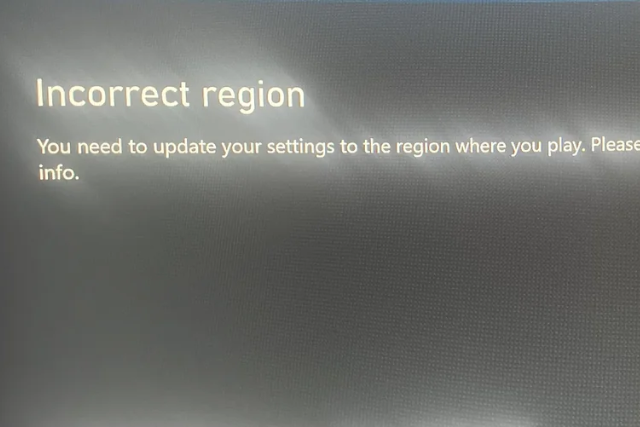
Incorrect Region Detected
Problem: Game won’t run due to region conflict.
Solutions:
- Match the game’s region with the appropriate BIOS:
- SCPH1001.BIN = NTSC-U (USA)
- SCPH7502.BIN = PAL (Europe)
- SCPH5500.BIN = NTSC-J (Japan)
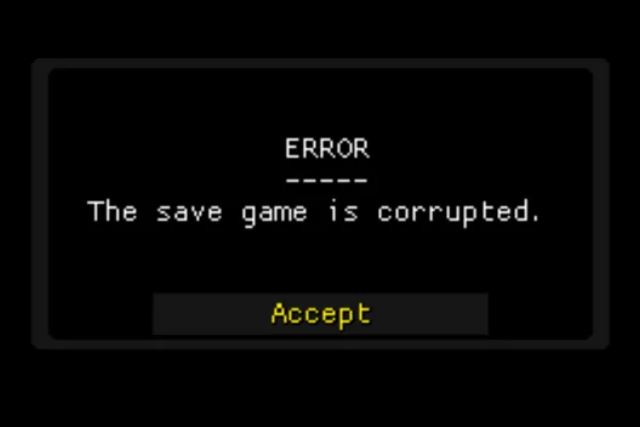
Corrupt Save Files
Problem: Game saves don’t work or appear broken.
Solutions:
- Delete old save data.
- Recreate memory cards in the emulator.
- Ensure BIOS is valid and compatible with your emulator.
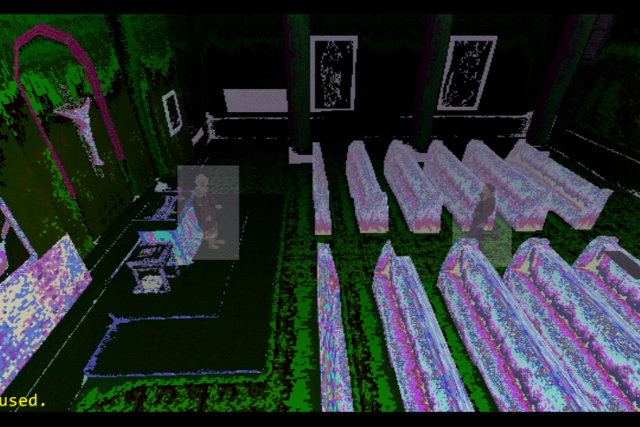
Game Freezes During Cutscenes
Problem: Gameplay stutters or locks during cinematics.
Solutions:
- Check game file integrity.
- Switch BIOS version if needed.
- Update emulator and graphics plugins.
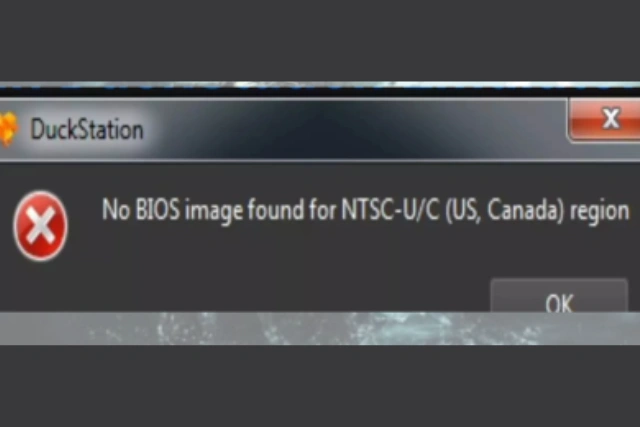
BIOS Not Loaded
Problem: Emulator doesn’t detect the BIOS.
Solutions:
- Confirm BIOS is in the correct directory.
- Make sure the file name (example, SCPH1001.BIN) matches what the emulator expects.

Game Crashes After BIOS Intro
Problem: Game loads the BIOS screen but then crashes.
Solutions:
- Use a fresh BIOS dump from your own console.
- Ensure the game ROM is clean and region-compatible (PAL vs NTSC).
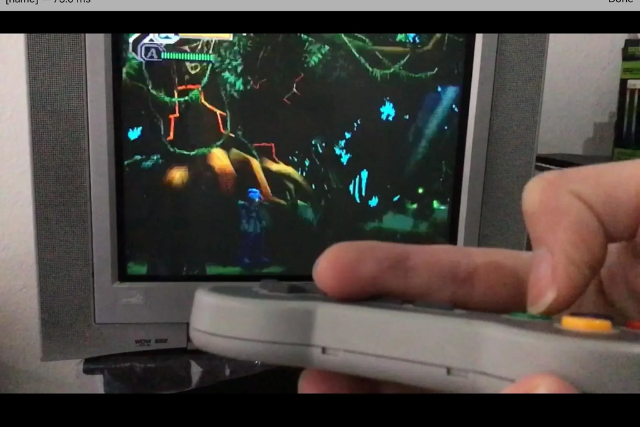
Game Lags or Runs Slowly
Problem: Low FPS or stuttering gameplay.
Solutions:
- Tweak CPU and graphics settings.
- Lower resolution and enable performance modes in DuckStation.

Disc Image Not Detected
Problem: Emulator can’t find or read the game’s ISO or BIN.
Solutions:
- Verify that your game is in the correct format (CUE/BIN or ISO).
- Redump the game from your disc if necessary.

Graphics Glitches or Tearing
Problem: Distorted visuals or missing textures.
Solutions:
- Update DuckStation’s graphics plugin.
- Enable V-Sync to prevent screen tearing.
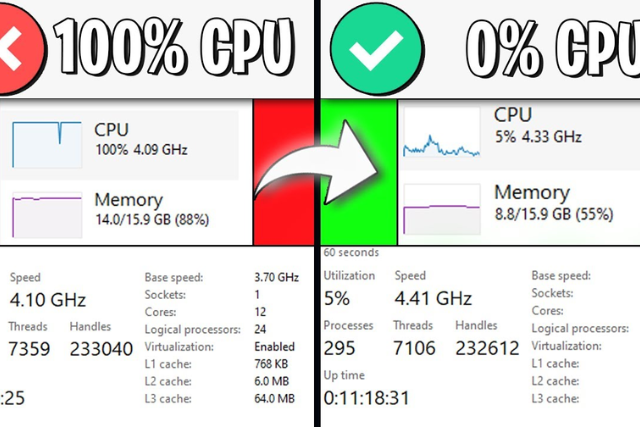
High CPU Usage or Device Overheating
Problem: Emulator is putting stress on your hardware.
Solutions:
- Lower internal resolution.
- Disable texture filtering and advanced shaders.
- Close background apps.
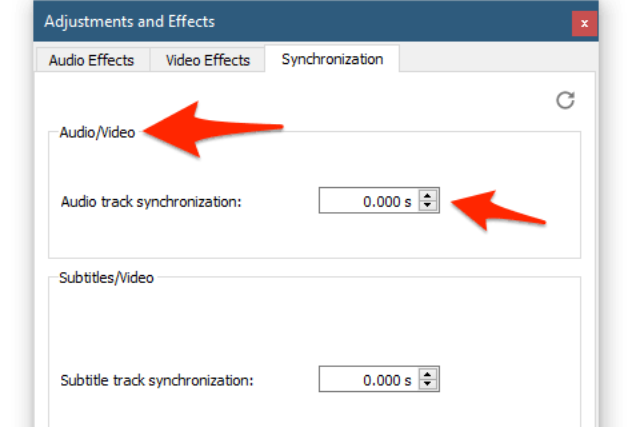
Audio Out of Sync
Problem: Sound effects or music lag behind gameplay.
Solutions:
- Adjust audio latency in settings.
- Make sure you’re using a BIOS file appropriate for your ROM’s region.
Final Tip
To get the best results:
- Use the latest version of DuckStation or your preferred emulator.
- Always back up your BIOS files and game data.
- Label BIOS files by region to avoid mix-ups.
- Only download from trusted, secure sources.

