The PlayStation 2 may be a relic of the early 2000s, but its games remain unforgettable. Thanks to powerful mobile devices, you can now bring that nostalgia to your Android phone. All you need is a reliable PS2 emulator for Android, and you’re ready to relive classics like God of War, Resident Evil 4, or Shadow of the Colossus—anytime, anywhere.
But not all emulators are created equal. Some offer smooth, high-speed gameplay with widescreen hacks and controller support, while others lag or fail to boot. In this guide, we’ll walk you through everything you need to know: the best PS2 emulators for Android, what hardware you need, how to set them up, and whether you really need a BIOS file to get started.
Whether you’re a casual gamer or a retro enthusiast, this guide will help you get your PS2 emulator up and running—without confusion or technical stress.
Contents
- 1 What Is a PS2 Emulator for Android?
- 2 Top PS2 Emulator Apps for Android in 2025
- 3 Minimum Hardware Requirements for Smooth Play
- 4 How to Install a PS2 Emulator on Android
- 5 Do You Need a BIOS to Use PS2 Emulators on Android?
- 6 How to Dump Your PS2 BIOS for Android Use
- 7 Step-by-Step BIOS Dumping Process:
- 8 Best Game Formats: ISO, BIN, and More
- 9 How to Add and Load PS2 Games on Your Emulator
- 10 Using External Gamepads and Touch Controls
- 11 Performance Optimization Tips (No Lag, HD Play)
- 12 Common Issues and How to Fix Them
- 13 Final Thoughts: Playing PS2 Games on Android in 2025
What Is a PS2 Emulator for Android?
A PS2 emulator for Android is an app that allows your mobile device to mimic the hardware of a PlayStation 2 console. With it, you can run PS2 game files—like ISOs or BINs—directly on your phone or tablet, turning your device into a portable retro gaming system.
Instead of using physical discs and the original console, the emulator recreates the PS2’s internal systems—CPU, GPU, memory cards, controller inputs, and more—right inside your Android device. All you need are three things:
- A PS2 emulator app
- A clean PS2 BIOS file (in most cases)
- Game files from your own collection (usually in .ISO or .BIN format)
The most advanced Android PS2 emulators, like AetherSX2, support high-definition rendering, customizable controls, save states, and even external gamepad support—making gameplay smoother and more modern than the original hardware.
In short: a PS2 emulator for Android lets you play your favorite PlayStation 2 titles anywhere, without needing the old console or a TV. It’s retro gaming—conveniently updated for today’s mobile lifestyle.
Top PS2 Emulator Apps for Android in 2025

In 2025, Android devices are more powerful than ever—making them perfect for emulating PlayStation 2 games.
However, only a few PS2 emulator apps truly stand out in terms of speed, compatibility, and user experience. Below are the top-rated PS2 emulators for Android this year:
1. AetherSX2 (Most Recommended)
- Overview: Based on the PCSX2 codebase, AetherSX2 offers excellent compatibility and performance.
- Features: HD upscaling, controller support, save states, fast boot, BIOS required
- Pros: Free, regularly updated, works well on mid to high-end devices
- Cons: Requires BIOS, may lag on lower-end phones
- Ideal for: Serious players who want near-console performance on mobile
2. DamonPS2 Pro (Paid Alternative)
- Overview: A commercial emulator with a flashy UI and solid performance on flagship devices.
- Features: HD rendering, cheat code support, multi-threaded emulation
- Pros: Fast on Snapdragon chips, easy to use
- Cons: Paid app, controversial past around code use, occasional ads
- Ideal for: Casual users willing to pay for quick setup
3. RetroArch with PCSX2 Core (Experimental)
- Overview: RetroArch now offers PS2 support via an experimental core.
- Features: Unified interface, shader options, save syncing
- Pros: Multi-console support, modular and customizable
- Cons: Still in beta, BIOS and setup more complex
- Ideal for: Advanced users who want all emulators in one app
While AetherSX2 remains the gold standard for Android PS2 emulation, DamonPS2 is a decent commercial option—just be mindful of its limitations. RetroArch is great for tinkerers, but may not yet replace the dedicated apps for PS2.
Minimum Hardware Requirements for Smooth Play
PS2 emulation is demanding—even for today’s smartphones. Not all Android devices are capable of running games at full speed, especially the heavier titles like Gran Turismo 4 or God of War 2.
To avoid lag, crashes, or overheating, your device should meet certain minimum hardware requirements.
Basic Requirements (Playable at Lower Settings):
- CPU: Snapdragon 845 or equivalent
- RAM: 4 GB or more
- GPU: Adreno 630 or equivalent
- Android Version: Android 9.0 (Pie) or newer
- Storage: 4–8 GB free space (depending on game sizes)
With these specs, you can run many lighter games (like Persona 4 or Katamari Damacy) at playable frame rates—especially on default or native resolution.
Recommended Requirements (Smooth HD Gameplay):
- CPU: Snapdragon 870 / 8 Gen 1+ or better
- RAM: 6–8 GB or more
- GPU: Adreno 650+
- Android Version: Android 11 or newer
- Cooling: Built-in cooling or external fan (for long sessions)
Devices like the ASUS ROG Phone, Samsung Galaxy S23, and newer OnePlus models handle PS2 emulation like a breeze—even in 2x or 3x resolution modes.
Pro Tip: Emulation performance depends more on CPU and thermal stability than raw specs. Keep your phone cool and avoid battery saver mode while gaming.
Also, read PS BIOS Claim Tool
How to Install a PS2 Emulator on Android
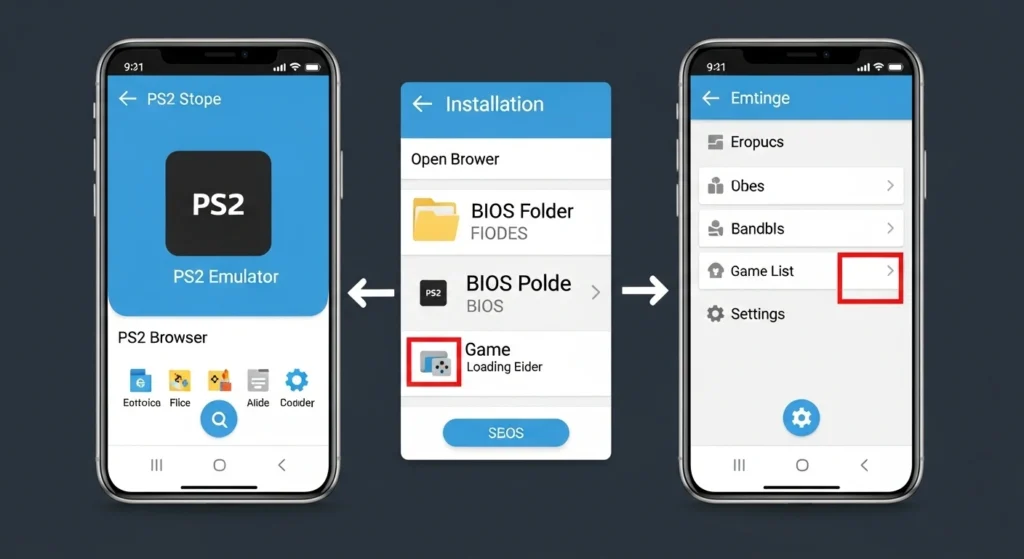
Setting up a PS2 emulator on Android is easier than you might think—and you don’t need to root your phone or perform any risky modifications. Here’s a simple step-by-step process to help you get started:
Step 1: Download the Emulator App
Head to the Google Play Store (or the official website) and search for your chosen emulator:
- AetherSX2: https://www.aethersx2.com (also available on APKMirror if the Play Store version is removed)
- DamonPS2 Pro: Available on Play Store (paid)
- RetroArch: Free on Play Store, install the PCSX2 core after setup
Step 2: Prepare Your BIOS File
Most emulators require a valid PS2 BIOS file to boot games. If you haven’t dumped it from your own PS2 yet, do that first (see section on BIOS dumping). Store the file on your device in a folder like: Internal Storage > Emulation > BIOS
Step 3: Add PS2 Game Files
Copy your PS2 games (in .ISO or .BIN format) to a folder such as: Internal Storage > Emulation > PS2 Games
Make sure the files are uncompressed (no .zip or .rar).
Step 4: Launch and Configure the Emulator
- Open the emulator app
- Select your BIOS file under “Settings” or “BIOS”
- Choose a game directory
- Adjust performance settings (resolution, rendering, speed hacks)
Step 5: Start Playing!
Load your game from the main screen, connect a controller if needed, and enjoy smooth, portable PS2 gaming.
Do You Need a BIOS to Use PS2 Emulators on Android?
In most cases—yes, you absolutely do need a PS2 BIOS file to use an emulator on Android. The BIOS is the core system firmware that allows the emulator to function like a real PlayStation 2 console. Without it, most games either won’t boot or will behave incorrectly.
Why the BIOS Is Important:
- It handles boot-up processes, memory card emulation, and disc loading
- It ensures game compatibility across regions (NTSC-U, PAL, NTSC-J)
- It’s required for accurate sound, graphics, and system functions
Which Emulators Require It?
- AetherSX2 → Yes, BIOS is mandatory
- DamonPS2 → Yes, BIOS required (though some versions may include a bundled file—legality unclear)
- RetroArch (PCSX2 core) → Yes, BIOS file must be added manually
There are a few emulators that claim to work without a BIOS, but they are either experimental, unstable, or legally questionable. For best performance and legal safety, you should always use a BIOS dumped from your own PS2 console.
Pro Tip: Once you’ve dumped your BIOS, back it up to cloud storage or a USB drive—you only need to do it once, and it will work across all your Android devices.
How to Dump Your PS2 BIOS for Android Use
Dumping your own BIOS from a physical PlayStation 2 is the most legal and reliable way to get the BIOS file needed for Android emulators like AetherSX2 or RetroArch. The process is technical—but not hard—with the right tools and a few minutes of patience.
What You’ll Need:
- A working PS2 console
- A USB flash drive (FAT32 formatted)
- A memory card with Free McBoot installed (or a way to run uLaunchELF)
- The BIOS dumper ELF file (can be found on trusted emulator forums like PCSX2)
Step-by-Step BIOS Dumping Process:
- Install Free McBoot on your PS2 memory card if not already present. It allows you to run homebrew apps.
- Download the BIOS dumper tool (dumpBIOS-MASS.ELF) and copy it to the USB flash drive.
- Insert the USB into your PS2, then launch uLaunchELF or Free McBoot to run the BIOS dumper app.
- Follow the prompts on screen. The dumper will extract your BIOS and save files like:
- SCPH-39001.BIN (main BIOS file)
- .MEC or .NVM (optional system files)
- Remove the USB and plug it into your Android phone or PC.
- Copy the BIOS file to your Android device in a safe folder, such as: Internal Storage > Emulation > BIOS
Once added to your emulator settings, the file will unlock full PS2 system functionality—legally, cleanly, and permanently.
Best Game Formats: ISO, BIN, and More
To play PS2 games on your Android emulator, you’ll need game files in the right format. These files are digital copies (or “dumps”) of your original PS2 discs, and they come in a few different formats—each with its own advantages.
1. ISO (.iso) — The Standard Format
- Most recommended format for Android emulators
- Clean, direct copy of the PS2 disc
- Widely supported by AetherSX2, DamonPS2, and RetroArch
Pro Tip: If you’re dumping your own PS2 games using ImgBurn or similar tools, always save them as .ISO.
2. BIN/CUE (.bin + .cue) — Less Common, Still Supported
- Often used for older PS1/PS2 hybrid discs
- Supported by some emulators, but may require manual cue pairing
- Not always as stable as .ISO in PS2 emulation
3. CSO (.cso) — Compressed ISO
- A compressed version of an .ISO file
- Saves storage space but may result in slightly longer load times
- Not supported by all emulators—check app documentation first
4. Unsupported Formats (Avoid):
- .zip, .rar, or .7z — You must extract these archives before use
- .exe — If you see this, it’s likely malware or a fake
Best Practice: Always use clean .ISO files for the best compatibility and performance. Store them in a dedicated folder like: Internal Storage > Emulation > PS2 Games
How to Add and Load PS2 Games on Your Emulator
Once you have your PS2 games in .ISO or .BIN format and your emulator installed, the next step is simple: adding games to your Android emulator and loading them up. Whether you’re using AetherSX2 or another app, the process is generally quick and easy.
Step 1: Create a Game Folder
Organize your PS2 game files by placing them in a specific folder on your device, such as: Internal Storage > Emulation > PS2 Games
This keeps your files tidy and makes them easier for the emulator to locate.
Step 2: Open the Emulator App
Launch your emulator—like AetherSX2 or DamonPS2—and go to its main settings or file browser.
Step 3: Locate Your Game Directory
In most emulators:
- Tap “Add Game Directory” or “Game List”
- Navigate to the folder where you saved your .ISO files
- The emulator will scan and automatically populate the list with compatible titles
Step 4: Load a Game
- Tap on the game title you want to play
- The emulator will boot using your BIOS file and launch the game just like a real PS2
- Use on-screen controls or connect a gamepad for a better experience
Pro Tip: Some emulators support “Fast Boot” to skip the PS2 BIOS intro and get straight into the game. Enable it for quicker startup times.
Using External Gamepads and Touch Controls
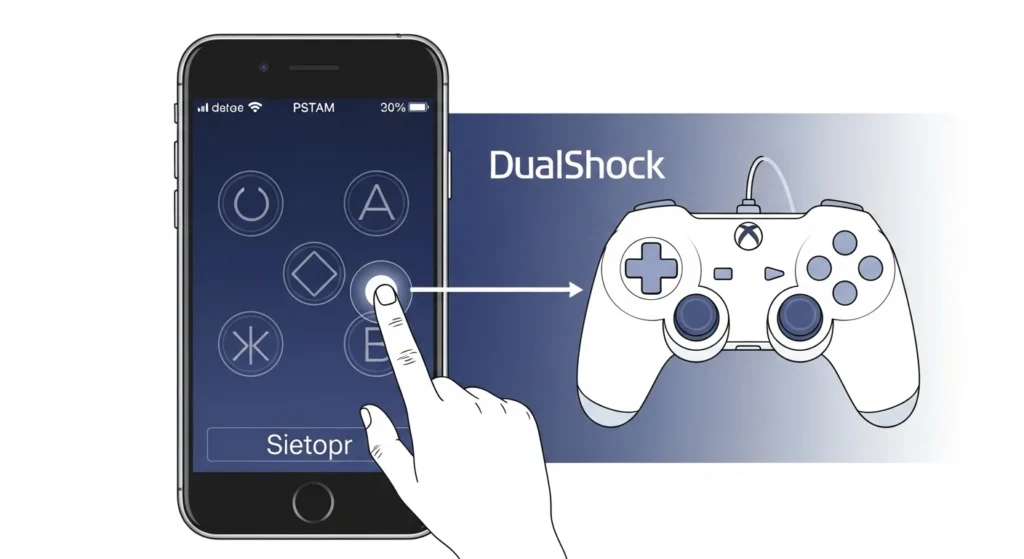
Playing PS2 games on a touchscreen is possible—but not always comfortable. Thankfully, most Android PS2 emulators offer excellent support for external gamepads, allowing you to replicate the feel of a real console experience.
Using External Gamepads (Recommended)
Most modern Bluetooth or USB-C controllers work seamlessly with PS2 emulators. Popular options include:
- PS4 DualShock or PS5 DualSense
- Xbox One/Series X Controller
- Backbone One, Razer Kishi, and other Android-specific gamepads
To connect:
- Pair your controller via Bluetooth or plug it in using USB-C.
- Launch your emulator.
- Go to Settings > Controller > Input Mapping.
- Map each button to match your playstyle (or use presets).
Bonus Tip: AetherSX2 supports multiple gamepad profiles, so you can save different setups for RPGs, fighters, or racing games.
Using Touchscreen Controls
Every PS2 emulator also includes built-in touchscreen buttons:
- D-pad, face buttons (△, ◯, ⬜, ✕), triggers, analogs
- Customizable button layout and transparency
- Haptic feedback options on supported phones
Limitations: Touch controls are fine for slow-paced games like Final Fantasy X, but fast-action titles like Devil May Cry or Tekken 5 are better played with a controller.
Performance Optimization Tips (No Lag, HD Play)
Even with powerful phones, PS2 emulation can lag or stutter if not configured properly. Thankfully, a few smart settings and tweaks can make a huge difference in gameplay quality—allowing you to enjoy your favorite titles at full speed and in high definition.
1. Use the “Fast Boot” Option
- Found in most emulators like AetherSX2
- Skips the BIOS intro animation and starts the game instantly
- Saves load time and reduces strain on older devices
2. Lower Internal Resolution
- Default is “1x (Native),” but can be increased for better graphics
- On mid-range devices, stick to 1x or 2x
- Only go to 3x+ if your phone has a Snapdragon 8-series chip and stays cool
3. Enable Speed Hacks (AetherSX2 & DamonPS2)
- Options like “MTVU,” “Skipdraw,” and “VU1” can improve FPS in demanding games
- Best for titles like Shadow of the Colossus, Gran Turismo 4, or God Hand
- Tip: Turn on one hack at a time to test stability
4. Keep Your Phone Cool
- PS2 emulation heats up your device quickly
- Avoid long sessions without breaks
- Game in a well-ventilated area or use a clip-on cooler if possible
5. Close Background Apps
- Emulators need CPU and RAM
- Before launching, close battery-hungry apps like Chrome, YouTube, and social media
With these settings, even demanding PS2 games can run smoothly on modern Android devices—often with better performance than the original hardware.
Common Issues and How to Fix Them
PS2 emulation on Android has come a long way, but occasional hiccups are still part of the experience. From laggy gameplay to missing textures, most problems are easy to solve if you know what to look for.
1. Game Doesn’t Boot or Stuck on Black Screen
Fix:
- Check that your BIOS file is present and properly configured
- Make sure your game file is uncompressed (.ISO, not .ZIP)
- Try enabling “Fast Boot” or switching rendering mode (OpenGL ↔ Vulkan)
2. Game Running Slow or Laggy
Fix:
- Lower internal resolution to 1x in settings
- Enable speed hacks (especially MTVU and EE Cyclerate options in AetherSX2)
- Close all other background apps to free up RAM and CPU
3. Controller Not Working
Fix:
- Ensure the gamepad is properly connected via Bluetooth or USB
- Go to emulator Settings > Input Mapping and remap the buttons manually
- Restart the app and reconnect the controller
4. Graphics Are Glitchy or Missing
Fix:
- Switch between OpenGL and Vulkan renderers
- Enable “Skipdraw” in the hacks section for specific games
- Use per-game settings to customize problematic titles
5. Save States Not Loading
Fix:
- Only use save states from the same emulator version and game file
- Try regular in-game saves via memory card option for reliability
- Avoid saving/loading during loading screens or cutscenes
Pro Tip: AetherSX2 and RetroArch both allow per-game configurations, so you can fix performance or compatibility issues on a title-by-title basis.
Final Thoughts: Playing PS2 Games on Android in 2025
In 2025, playing PS2 games on your Android device is not just possible—it’s incredibly satisfying. With powerful hardware, flexible emulator apps, and clean BIOS and game files, your smartphone can now deliver a console-like experience right in your pocket.
Whether you’re revisiting nostalgic titles like Metal Gear Solid 3, Final Fantasy X, or Ratchet & Clank, or discovering PS2 classics for the first time, Android emulators give you freedom that the original hardware never could: portable play, quick saves, HD graphics, and total control customization.
The key is to start with a solid foundation:
- Use a reliable emulator like AetherSX2
- Get a clean BIOS dumped from your own console
- Stick to .ISO files and keep your settings optimized
From casual gamers to die-hard retro fans, there’s something magical about carrying an entire PS2 library in your pocket. And with tools getting better every year, Android emulation is only becoming smoother, faster, and more fun.
So go ahead—boot it up, press start, and relive the golden age of gaming—on the go.
Jaiden Smith
Hi, I’m Jaiden Smith — the owner of PSBIOS.us. I’ve built this platform to make it easy and safe for users to access PlayStation BIOS files for emulators. Whether you're looking to enhance your retro gaming setup or just need a reliable BIOS source, I personally ensure everything here is clean, secure, and up-to-date.

